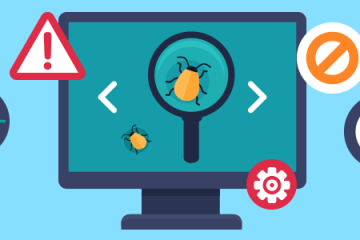Well there are 2 Angular versions: First is AngularJS and other is Angular2+.
In this tutorial series we will see the power of Web Apps made by Angular and leverage it.
This post will show you how to install and run your first HelloWorld App with AngularS
Getting started
Welcome to Angular! Angular helps you build modern applications for the web, mobile, or desktop.
This guide shows you how to build and run a simple Angular app. You’ll use the Angular CLI tool to accelerate development, while adhering to the Style Guide recommendations that benefit every Angular project.
This guide takes less than 30 minutes to complete. At the end of this guide—as part of final code review—there is a link to download a copy of the final application code. (If you don’t execute the commands in this guide, you can still download the final application code.)
Prerequisites
Before you begin, make sure your development environment includes Node.js® and an npm package manager.
Node.js
Angular requires Node.js version 8.x or 10.x.
- To check your version, run
node -vin a terminal/console window. - To get
Node.js, go to nodejs.org.
npm package manager
Angular, the Angular CLI, and Angular apps depend on features and functionality provided by libraries that are available as npm packages. To download and install npm packages, you must have an npm package manager.
This Quick Start uses the npm client command line interface, which is installed with Node.js by default.
To check that you have the npm client installed, run npm -v in a terminal/console window.
Step 1: Install the Angular CLI
You use the Angular CLI to create projects, generate application and library code, and perform a variety of ongoing development tasks such as testing, bundling, and deployment.
Install the Angular CLI globally.
To install the CLI using npm, open a terminal/console window and enter the following command:
content_copynpm install -g @angular/cli
Step 2: Create a workspace and initial application
You develop apps in the context of an Angular workspace. A workspace contains the files for one or more projects. A project is the set of files that comprise an app, a library, or end-to-end (e2e) tests.
To create a new workspace and initial app project:
- Run the CLI command
ng newand provide the namemy-app, as shown here:content_copyng new my-app - The
ng newcommand prompts you for information about features to include in the initial app project. Accept the defaults by pressing the Enter or Return key.
The Angular CLI installs the necessary Angular npm packages and other dependencies. This can take a few minutes.
It also creates the following workspace and starter project files:
- A new workspace, with a root folder named
my-app - An initial skeleton app project, also called
my-app(in thesrcsubfolder) - An end-to-end test project (in the
e2esubfolder) - Related configuration files
The initial app project contains a simple Welcome app, ready to run.
Step 3: Serve the application
Angular includes a server, so that you can easily build and serve your app locally.
- Go to the workspace folder (
my-app). - Launch the server by using the CLI command
ng serve, with the--openoption.
content_copycd my-app
ng serve --open
The ng serve command launches the server, watches your files, and rebuilds the app as you make changes to those files.
The --open (or just -o) option automatically opens your browser to http://localhost:4200/.
Your app greets you with a message:

Step 4: Edit your first Angular component
Components are the fundamental building blocks of Angular applications. They display data on the screen, listen for user input, and take action based on that input.
As part of the initial app, the CLI created the first Angular component for you. It is the root component, and it is named app-root.
- Open
./src/app/app.component.ts. - Change the
titleproperty from'my-app'to'My First Angular App'.src/app/app.component.tscontent_copy@Component({ selector: 'app-root', templateUrl: './app.component.html', styleUrls: ['./app.component.css'] }) export class AppComponent { title = 'My First Angular App!'; }The browser reloads automatically with the revised title. That’s nice, but it could look better. - Open
./src/app/app.component.cssand give the component some style.src/app/app.component.csscontent_copyh1 { color: #369; font-family: Arial, Helvetica, sans-serif; font-size: 250%; }
Looking good!

Final code review
You can download an example of the app that you created in this Getting Started guide.
Tip: Most Angular guides include links to download example files and run live examples in Stackblitz, so that you can see Angular concepts and code in action.
For more information about Angular project files and the file structure, see Workspace and project file struture.